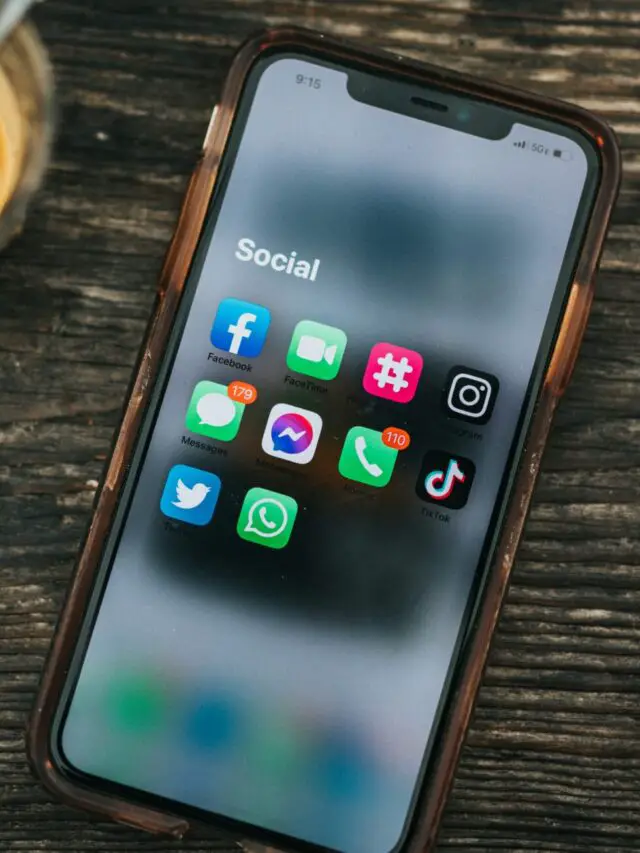Guide On How To Safely Disable Antivirus
Antivirus Software Plays An Important Role In Protecting Our Systems From Malicious Threats. However, There Are Instances When You May Need To Turn Off Your Antivirus Temporarily. In This Guide, We Will Explore The Reasons Behind Such Actions, The Associated Risks, And Provide A Step-By-Step Guide On How To Safely Turn Off And Reactivate Your Antivirus.
Why Turn Off Antivirus?
In The Digital Realm, Various Situations May Require Turning Off Your Antivirus Protection. Perhaps You’re Installing New Software That The Antivirus Detects As A Threat, Or You’re Troubleshooting Network Connectivity Issues. Although These Examples Are Valid Reasons, It Is Essential To Understand The Potential Risks Involved In Disabling Your Antivirus.
Risks And Considerations
Disabling Antivirus Protection Leaves Your System Exposed To Potential Threats. It Is Like Bringing Down The Barricades Of Your Fort For A Moment. Awareness Of The Risks Is Important, Emphasizing The Need For Users To Exercise Caution And Ensure They Understand The Implications Of Their Actions.
Step-By-Step Guide: Turning Off Antivirus
For Windows Users:
Windows Defender:
Go To Settings Menu
Select ‘Virus & Threat Protection’
Turn Off ‘Real Time Protection’
Norton:
Open Norton And Go To ‘Settings’
Select ‘Antivirus’ And Turn Off ‘Auto-Protect’
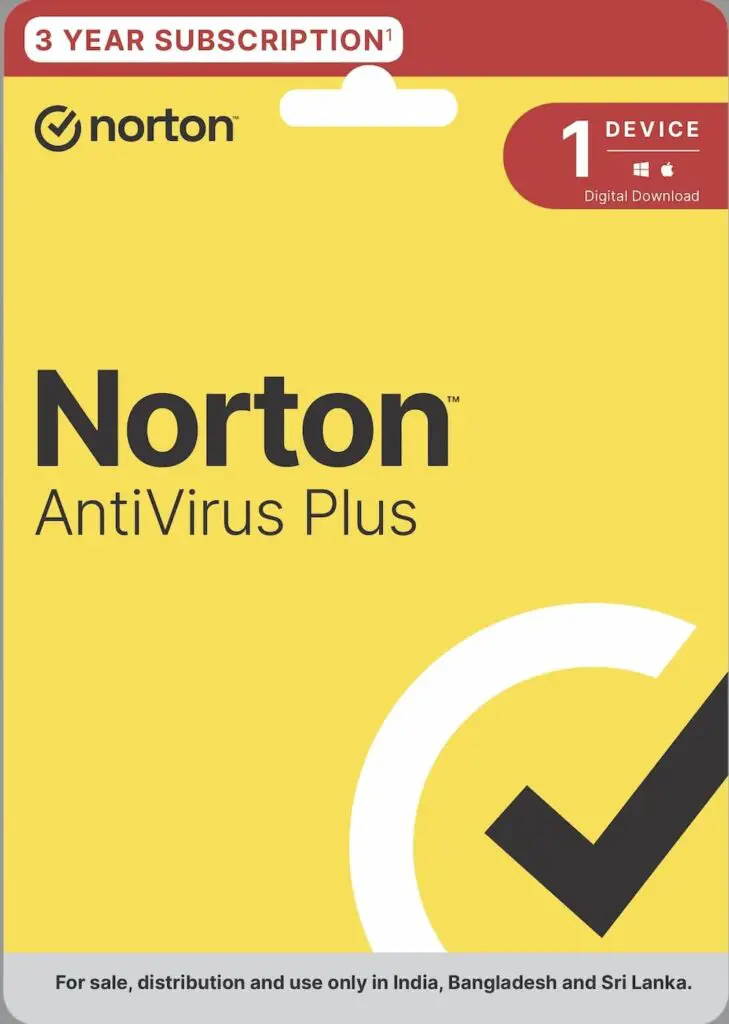
For Mac Users:
MacAfee:
Open Mcafee Console
Click On ‘Macafee Livesafe Internet Security’ And Toggle Off ‘Real-Time Scanning’.
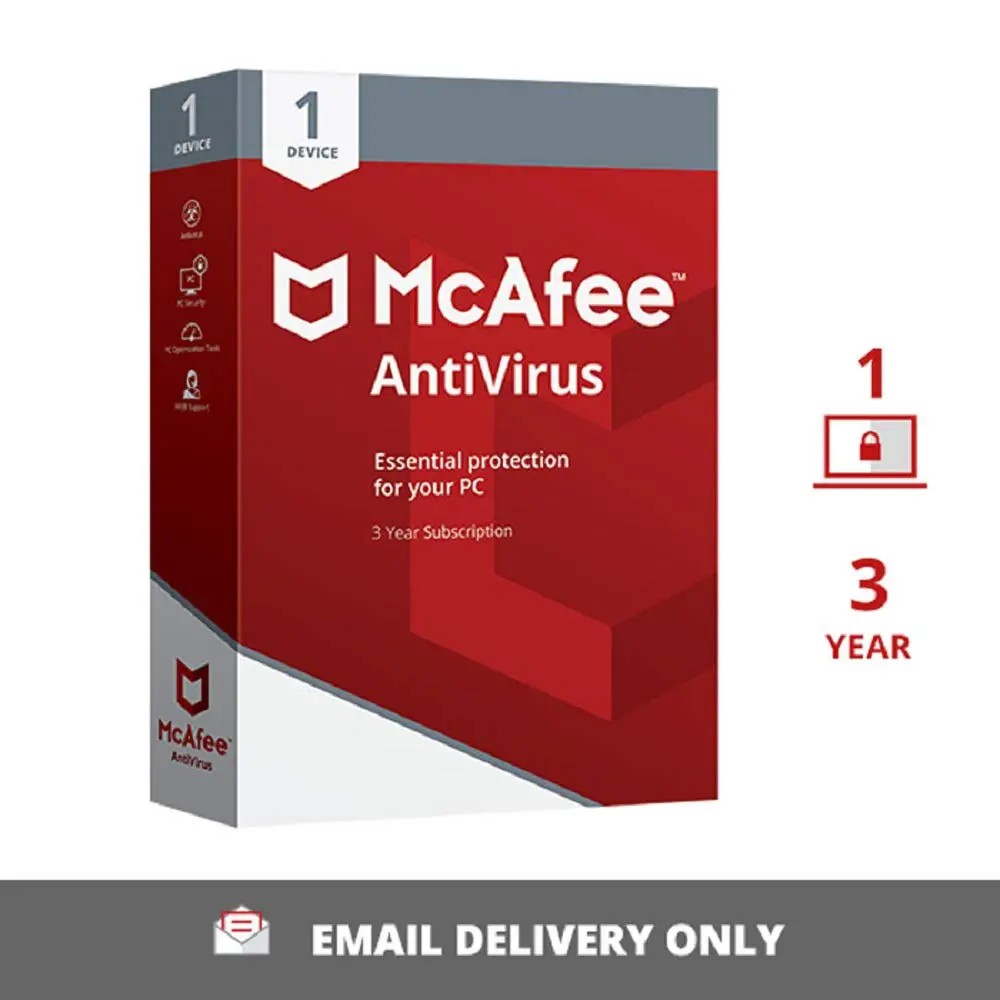
Avast:
Open Avast Interface
Go To ‘Settings’ And Select ‘Components’, Then Turn Off ‘File Shield’
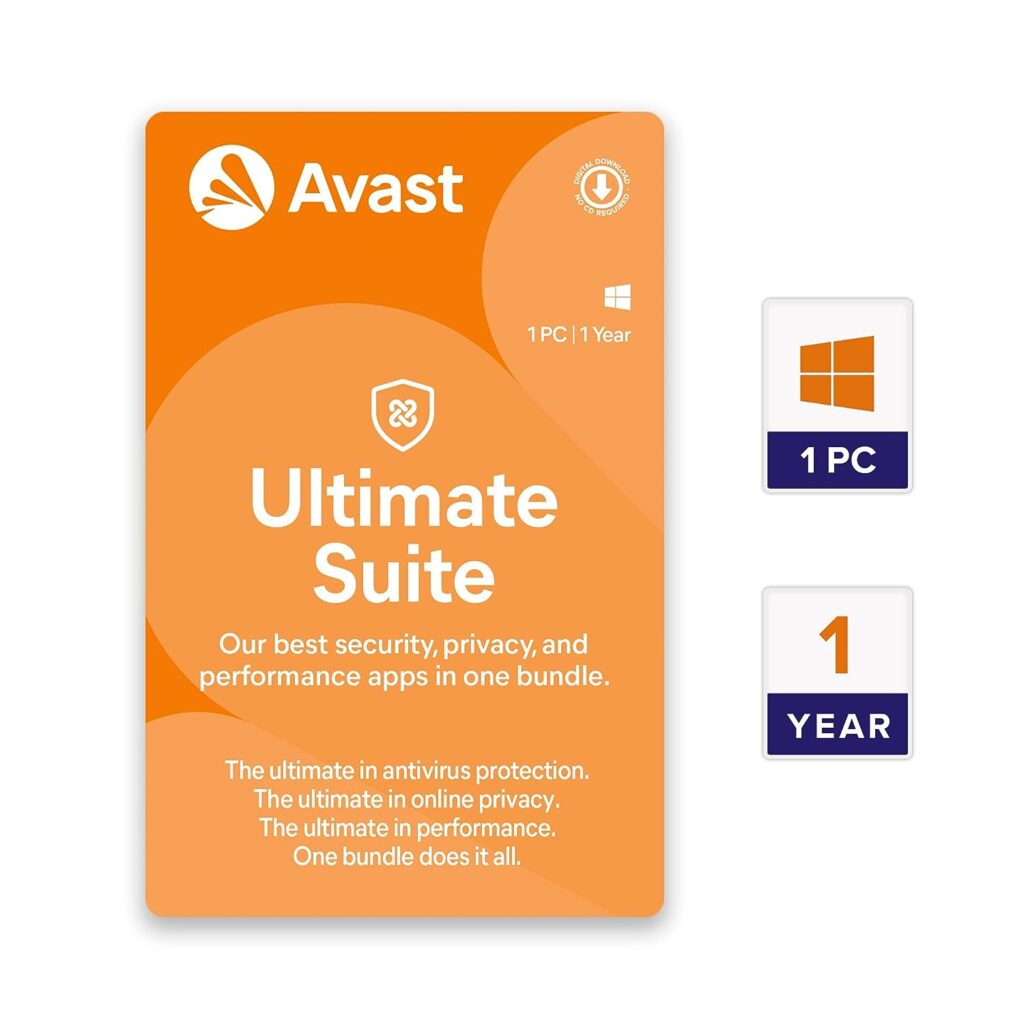
When To Temporarily Close
It Is Important To Understand When To Turn Off Your Antivirus. Situations Such As Software Installation, System Maintenance, Or Troubleshooting May Require You To Temporarily Disable Your Protection. For Example, Some Installations May Fail Or Be Marked As Potential Threats, Disrupting The Process.
Alternative Security Measures
While Your Antivirus Is Temporarily Turned Off, It Is Necessary To Employ Alternative Security Measures. Be Cautious About The Websites You Visit, Avoid Downloading Unknown Files And Avoid Clicking On Suspicious Links. Consider Using A Firewall During This Period To Add An Extra Layer Of Security.
Reactivating Antivirus Safely
Once You Have Completed The Necessary Tasks, It Is Imperative To Reactivate Your Antivirus Immediately. Leaving Your System Unprotected For Long Periods Of Time Increases The Risk Of Malware Infiltration. See The Previous Sections For Detailed Steps To Reactivate Antivirus Software For Both Windows And Mac Users.
Best Practices
To Ensure The Security Of Your System, Follow These Best Practices:
Keep Your Antivirus Updated Regularly
Disable Antivirus Only When Necessary And For As Short A Time As Possible
Use Alternative Security Measures During Periods Of Antivirus Deactivation
Educate Yourself About Potential Threats And Stay Informed About Cybersecurity Best Practices
Frequently Asked Questions (FAQ)
Q1: Can I Browse The Internet Without Antivirus Protection?
A1: Although It Is Not Recommended, You Can Take Precautions During This Time By Avoiding Suspicious Websites And Using A Firewall.
Q2: What If My System Gets Infected While Disabling Antivirus?
A2: Immediately Reactivate Your Antivirus And Run A Full System Scan To Detect And Remove Any Potential Threats.
Q3: How Often Should I Update My Antivirus Software?
A3: Check For Updates Regularly And Set Your Antivirus To Automatically Update For Optimal Protection.
Q4: Can I Turn Off Antivirus While Gaming?
A4: If Your Antivirus Offers A Gaming Mode, Which Allows You To Minimize Security Disruptions During A Gaming Session, Consider Using The Gaming Mode.
Q5: Is It Safe To Disable All Antivirus Components?
A5: It Is Generally Not Recommended. Disable Specific Components Only When Necessary And Always Use Caution.
Conclusion
In This Guide, We Have Discussed In Depth The Reasons For Temporarily Turning Off Your Antivirus, The Associated Risks, And Provided A Detailed Step-By-Step Guide For Both Windows And Mac Users. Remember, It Is Important To Balance The Need For Inaction With Responsible Security Practices. By Following The Best Practices Mentioned And Being Cautious, You Can Ensure The Security Of Your System.